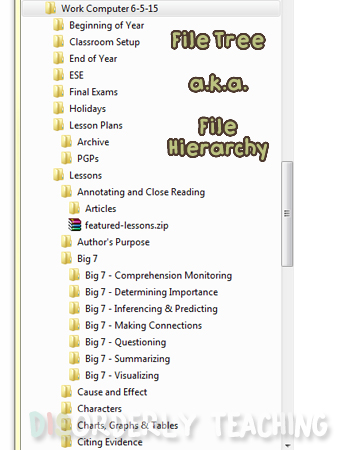Distance Learning - Best Practices for Special Education
I know things are all a bit crazy and uncertain as we approach our first new school year in the era of COVID-19 (here's hoping someone reads this post in the future and says "Oh wow, remember that? So glad it's over." and not "Oh man, remember that? Things were so much better back then").
It certainly doesn't help that there is a serious lack of cohesion in our country, with some districts going back to full-time in-person teaching, some staying in full-time remote instruction, and others employing a myriad of "hybrid models."
My school district recently announced that we will continue distance learning for the start of the school year until ???. Now that I know what we're doing, I feel like I can finally start planning for the new school year. To be honest I've been having a hard time, debating over a few different options:
- Recognize that this year is likely to be a crapshoot, try not to stress and save myself some work by following my District's scope and sequence with our online textbook.
- Use this as a chance to go all in with technology and play around with methods of online gamification
- Stick with designing my curriculum around self-selected reading and find a way to make independent reading work without the accountability of students reading in class.
- Not focus as much on reading and instead go all-in with writing instruction this year.
I've been bouncing these possibilities in my head for weeks, and finally talked to my darling partner Ki who (after listening to me babble for twenty minutes trying to get my thoughts in order) told me exactly what I needed to hear:
"What's going to be the best thing for your students?"
He also said some other lovely stuff about how I'll do amazing work no matter what I choose, and how my students always love my class and still will, but that one point really helped set my path.
Because here's the thing: This entire time I've been stressing about teaching remotely, I've been thinking about me. What will I do? What will I enjoy? What opportunities do I have?
I knew COVID-19 had forced teachers to think about a lot of things differently, but not that it had made my priorities do a complete 180. So I stopped thinking about what I would do and instead started to research what my students need.
The following information will be helpful for any teachers providing remote instruction, but I specifically researched what would work for secondary students with high-incidence disabilities like Learning Disabilities and ADHD.
Don't Abandon Good Teaching Practices
If you're reading this, then chances are you're a dedicated teacher who understands both content and teaching pedagogy. Many of the evidence based practices we've used for years still apply even when teaching online. Continue to use them, even if they need to be adapted for online use.
Want more resources on teaching practices? Check out the CEC's High-Leverage Practices, and the IES What Works Clearinghouse.
Build Relationships
I honestly believe this is the number one most important thing for any teacher, but it is especially true when working with students with disabilities. Many of these students have spent years in school feeling frustrated, disappointed, and less than. A teacher who takes the time to get to know them, caters to their needs and interests, and genuinely believes in them can make all the difference in the world.
This school year you may have returning students, or students you have never met before, so the amount of work you'll need on the front end will vary. Dedicate the first few days of the year primarily to building relationships. Remember, not only are you meeting your students for the first time, but many of them will be meeting their peers as well. Find ways to build in collaboration or discussion to foster friendships.
A word of WARNING: Avoid putting students on the spot, especially in the first days of class. No one wants to have to present to their entire class when they're still trying to settle in. I know it's easy to do a little "everyone tell us your name and some interesting things about you" in that first online meeting, but you might end up creating a lot of anxiety and stress.
Instead you can use something written or creative that doesn't require talking or being on camera, like introduction slides. If you want students to introduce themselves on video, use a tool like Flipgrid so students can record their video and redo it if they need to, to take some of the pressure off.
As the school year continues, remember that building relationships should be ongoing, and not limited to just a few icebreakers on Day One.
Keep Things Consistent
For many students with disabilities, knowing what to expect each day can be extremely helpful. This can apply in a number of ways, so I'll touch on a few.
Scheduling - This is probably number one. Have a set schedule for each day or week and try not to change it. I know what you're thinking but this doesn't need to be overly specific or monotonous. Try to establish a schedule based on activity type, grouping etc. rather than something super specific.
Websites and Tools - One of the issues I ran into when we went to remote instruction last school year was that if an assignment wasn't on Google Classroom, many of my students didn't do it. This became an issue when I tried to use other websites like Newsela or No Red Ink to issue student assignments. I started posting an "assignment" on Google classroom with instructions to go to the appropriate website and complete the task, but I still had too many kids who would just click "Turn In" and not do the assignment.
This year I am going to try to have all assignments on one platform (either the online portal for our textbook or Google Classroom, depending on what I do curriculum-wise). I also found that students were getting confused about resources versus assignments on Google Classroom so I will probably set up a Google Sites page for resources.
Assignment Format - My students also had a hard time learning how to use different Google tools for completing assignments. Filling in Google Forms was easiest for them, but there's no way to save without submitting so it doesn't work for longer assignments. They did okay writing in Google Docs but were notorious for accidentally (or accidentally-on-purpose) deleting the directions or resources in the doc or even deleting the document itself. Then I tried using Google Slides with locked backgrounds for directions and text boxes for them to fill in. Many students couldn't understand how to use them, and others had technical issues especially when using their phones to work.
All of that led to a lot of frustration and time wasted on their part and mine. This year I will try to stick to Google Forms and then one other format for all longer assignments. I'll need to spend time teaching my students how to complete assignments in that format but once I do they'll know what to expect and how to do all of their work.
Visuals - This one can be tough. There are so many cute PDFs on Teachers Pay Teachers, and adorable Google Slides templates that we want to try all of them (or is that just me?). But for students with disabilities, it is helpful to have a consistent look to your presentations and documents. They'll know what to expect and where to find information each time. I'd recommend establishing a template your follow in terms of title, text, and graphic placement. If possible use one consistent font, but if you want/need to be more creative then choose 2 or 3 and limit yourself to those. Mix things up by varying colors, graphics, and backgrounds.
Focus on Essential Skills
Distance learning is not the same as in person learning. It just isn't. For some students being able to work from home at their own pace is a blessing, but for many it's far more difficult. For teachers, checking in on student work and offering help will take longer, and classroom time will be lost due to technical issues.
We need to accept that reality and adjust our expectations accordingly. Aim to still hit all of your required standards, but consider what is most essential to cover in depth this school year. What will most help your students succeed next school year, in college or trade schools, and once they're employed adults? Focus on that and adjust your pacing as needed to meet the needs of your students.
Provide Oral Presentation
One of the most common academic impacts of disabilities for students is difficulty with reading. When we teach in person we often account for this by reading directions out loud, repeating them as necessary, and rewording them to ensure student understanding. In contrast, when students are completing work independently online, we tend to present instructions in writing along with whatever assignment they are doing.
Consider adding an audio clip of you reading the directions as well, or even better, include a video of you reading the directions and demonstrating on your screen. You can record audio with your phone or tablet, or any number of free audio recorders that will use your PC microphone. For recording your screen, Screencastify is really easy to use and free for recordings up to five minutes (if your directions are longer than five minutes, consider shortening them. If you can't, you may need to present them directly during a live session so students can ask clarifying questions).
Chunk Material
We would never spend an entire period doing just one thing and expect our students to stay engaged, so why are teachers doing 50 minute Zoom sessions? (Even worse, why are some teachers lecturing for 50 minute Zoom sessions?)
Depending on your schedule, you can break up your periods in different ways. If you have shorter periods you may do whole group for the first half, and then independent or small group work for the second half. Longer block periods will need to be broken up a bit differently. This may involve having students leave your video conference and then come back later at a set time. If you do this, make sure you're very clear about who is to come back when, and schedule reminders if you're able to.
Don't be afraid to have students do independent work. I know it's hard when you're not in the room to actively monitor students. If necessary, you can have students stay on camera while they're working.
Offer Direct Support
For a student to be successful when attending school from home they need top notch executive functioning skills - something many students with disabilities struggle with. Pay attention to which of your students seem to struggle with online learning and take time to work with them one-on-one. They may need help with how to physically use technology tools, navigating websites, accessing their accounts etc. Often older students do not have parents at home, or their parents may not understand the online platforms any better than your student does.
Also make sure you're offering one-on-one and small group academic support. If your students were working independently in your classroom, you'd likely be circulating and assisting as needed. You can stay online in your video meeting during student independent work time so students can pop in to ask for help as needed. If students aren't performing but don't ask for help, schedule a one-on-one meeting with them.
Document Everything
This should honestly go without saying. In the world of special education there is a constant need to document provided services, interventions, progress towards goals, etc. This goes double with distance learning. Many parents are rightfully concerned about ensuring their child is receiving the support they need and/or are legally entitled to.
As tedious as it may be, keep meticulous notes and records. Record your online sessions and maintain the recordings for a year (you may want to keep them longer depending on the student and their parent - use your best judgement). Save ALL of your e-mails. I use labels in G-Mail to keep everything organized and out of my inbox while still keeping all of my communication. Also, as tempting as it is to let your e-mails stand alone as documentation of contact, write them down in your notes or contact logs as well. The last thing you want to have to do is scramble to find and document every message with a staff member, student, or parent when you get called into a meeting or get an e-mail from the principal!
If any of the platforms you use provide data on student usage, log-in times, etc. grab screenshots of anything concerning, or for any students you feel you're more likely to be called upon to provide data for. This can not only document services and instruction you provided, but also if the student is attending as they've been instructed and attempting to complete their work.
Resources